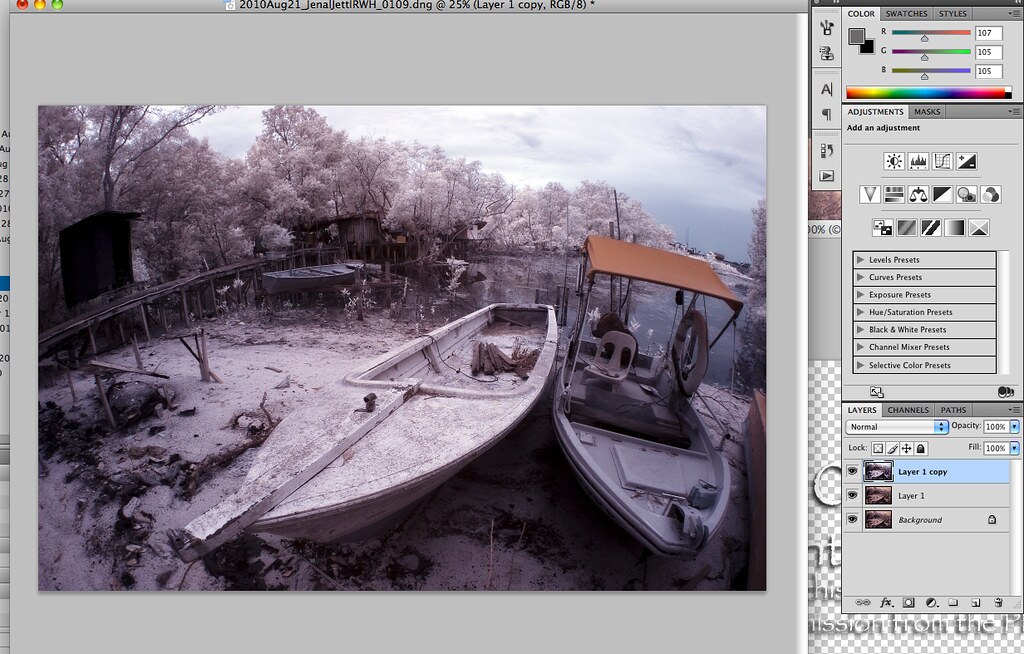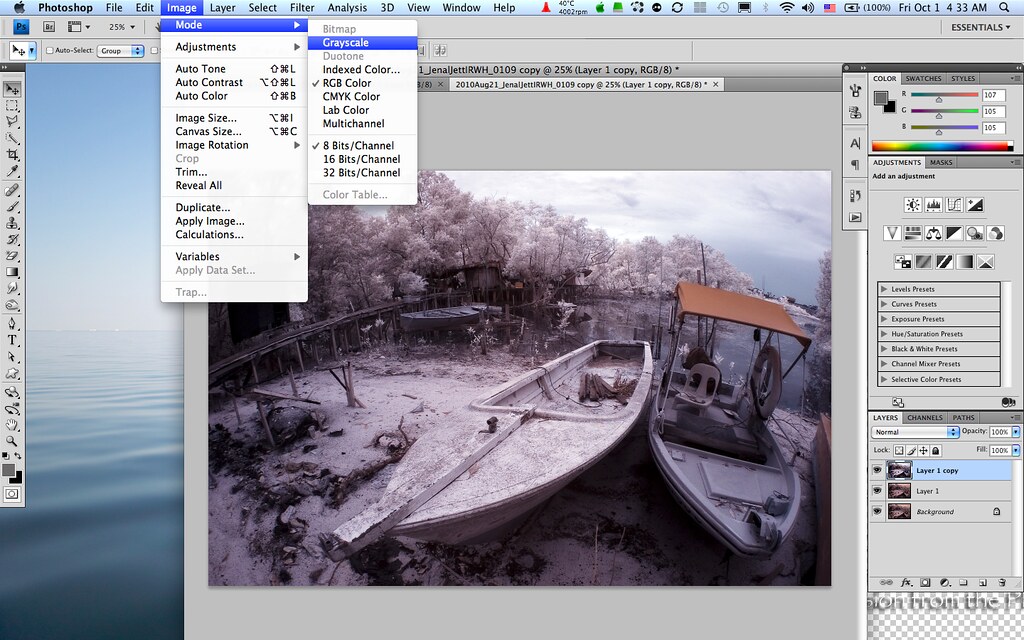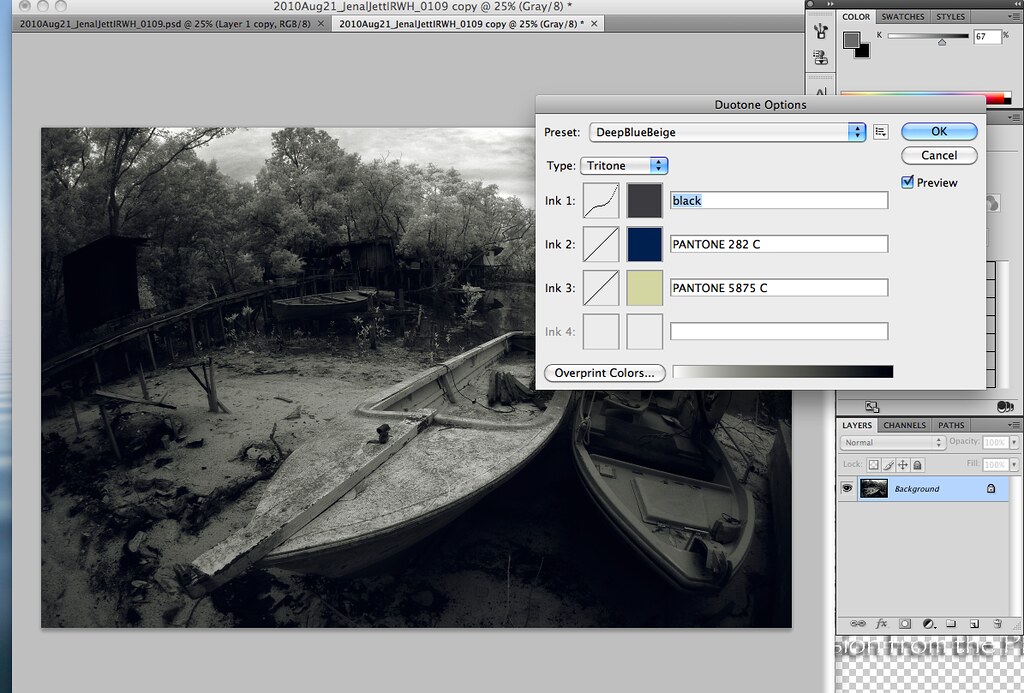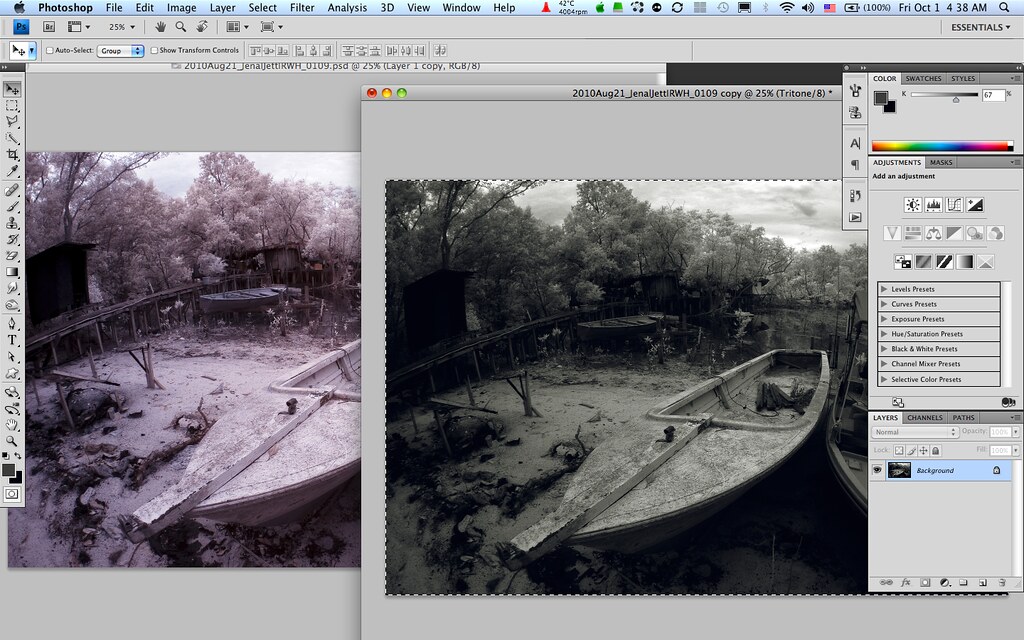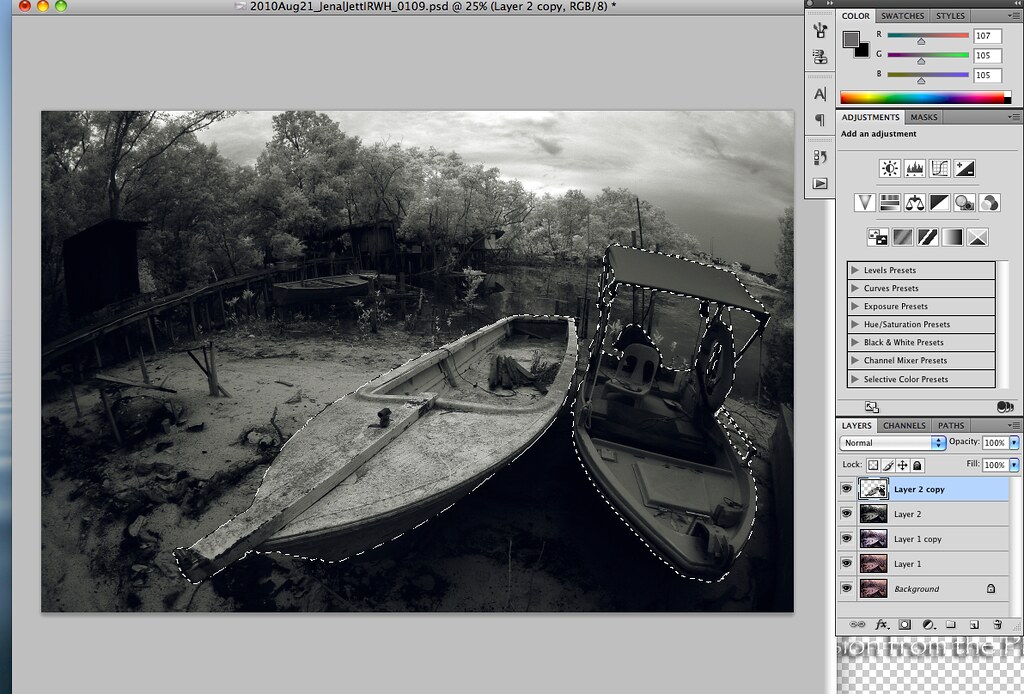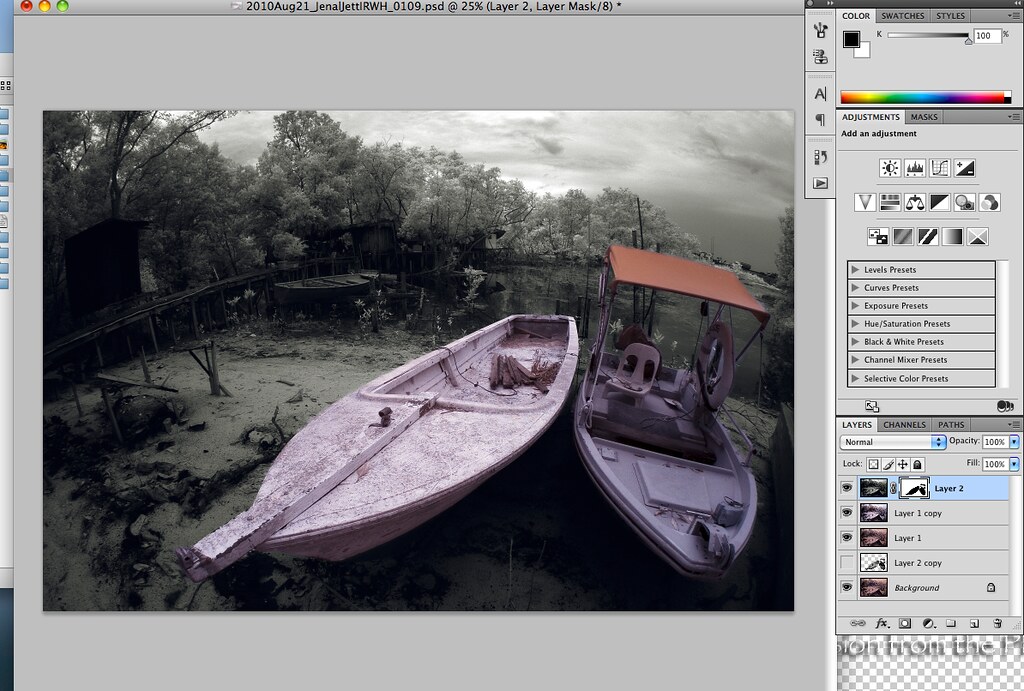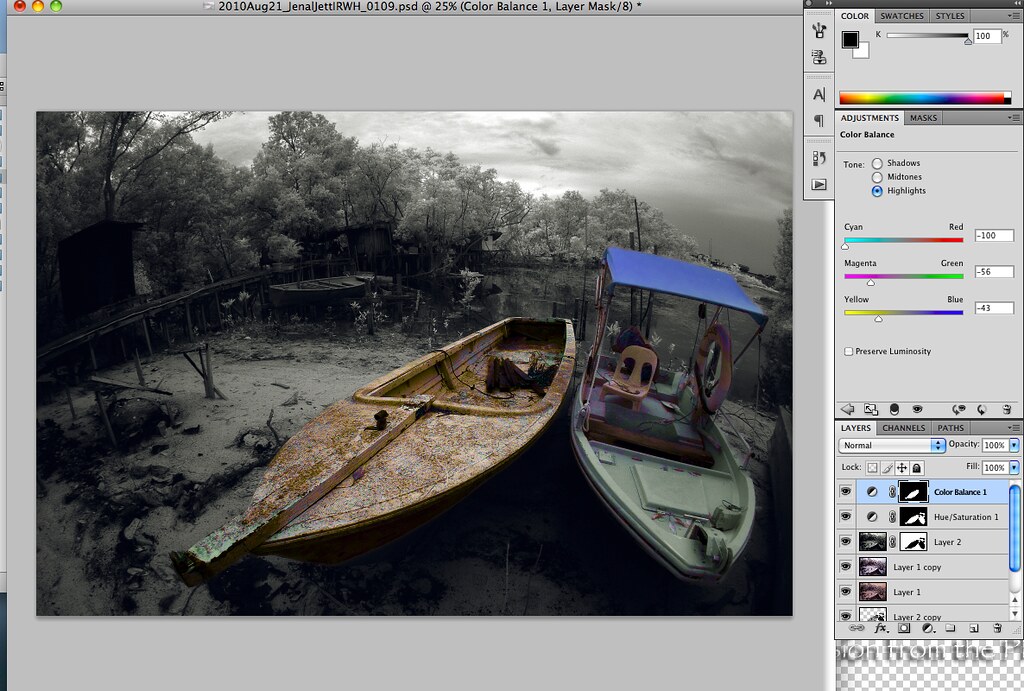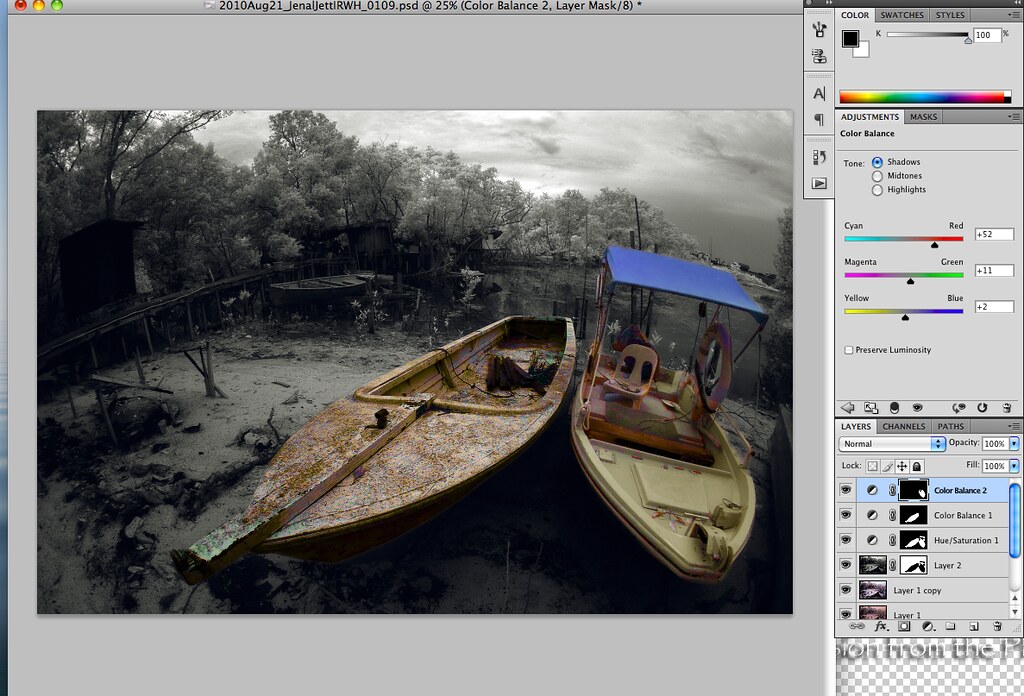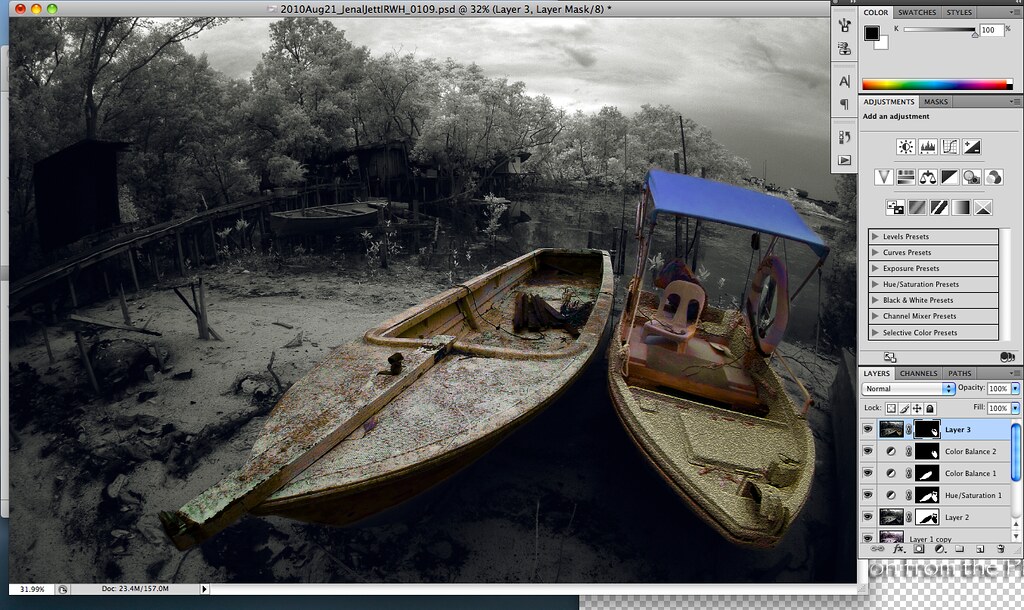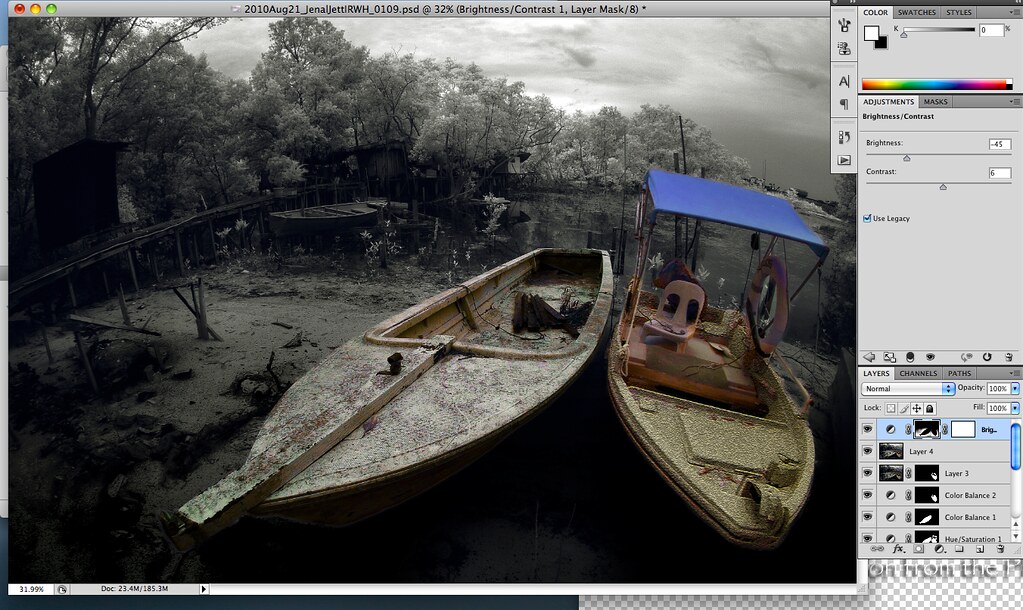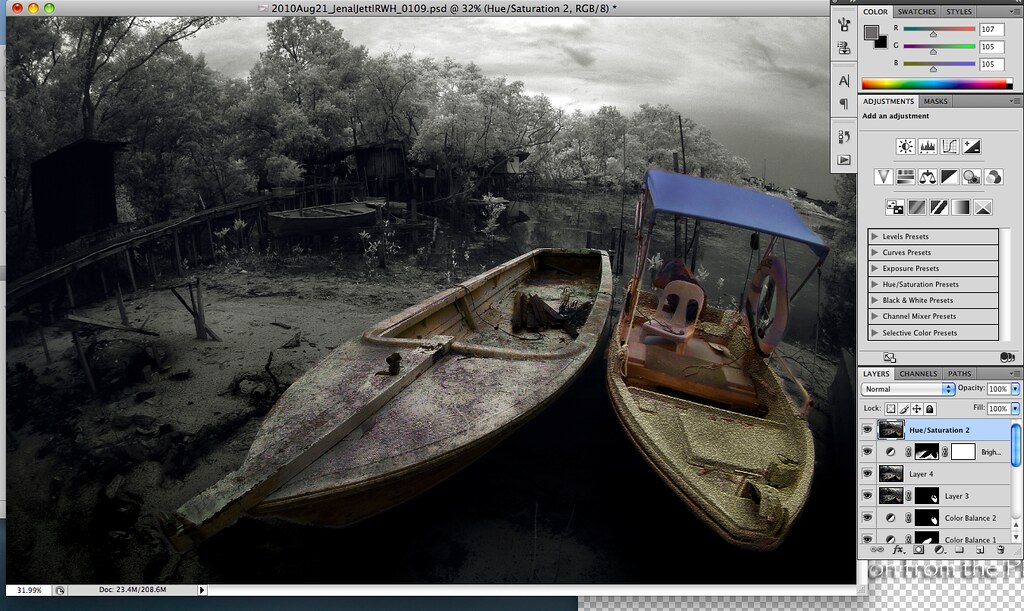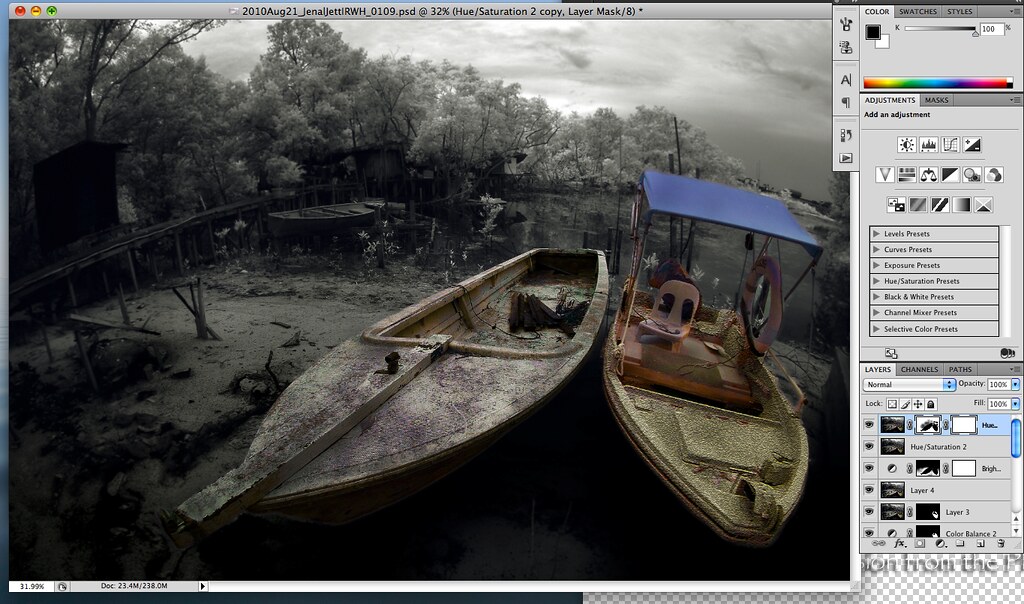8. Adding Texture
Here I tended to be a little naughty.
I felt that the boat on the right side was too clean.
And thus I added in Texture (Crack texture) onto its hull.
I did this using menu: Filter->Texture->Crack.
Notice the mask on the layer - it has been masked such that only the front of the boat and the thin strips on the sides are affected by the Texturization.
9. Reduce Brightness of the surrounding
As we looked at the picture, we would by now realised that the ground around the boats are a little bright for comfort.
I have a tendency to reduce the brightness of the surrounding areas slightly to bring attention to the subjects.
Here I open up another Brightness and Contrast layer, and reduce the brightness of the ground with the appropriate mask.
If you look carefully, you can see that I did a Gradient Tool on the mask itself so that there is a graduated change.
This means that the ground on the lowest part of the frame is darkest, while some where in the middle of the picture, the brightness of the ground is at its original level.
This is to give it some realism.
10. Dodge and Burn
This is also one of my favourite parts - Dodging and Burning.
Again, I followed what I deem the natural path of the shadow on the hulls of the boat, and the areas around them.
One interesting thing I have come to realise it that, often times as I burn, the colour on that 'burnt' area becomes a little more intense.
This is great because it gives the hull of the boat more feeling.
I personally feel that Burning and Dodging is pretty important because it breaks the monotony of an otherwise dull, boring surface (as in the hull of the boat on the left side).
You can compare the left boat before and after Burning to see the difference.
11. Surface Blur
Learning this trick from our good friend Lx3ChuA, I duplicated another layer with Command-J, and did a Surface Blur (menu: Filter->Blur->Surface Blur) of 3 on the whole picture.
After that I created a layer mask beside it, and used the Paint brush to paint, with Black, over the area that I want to remain sharp.
This creates sharpness over the subjects and a little bit of Blur (not too much) over the near foreground area and some parts of the background area.
It serves to isolate the subject further.