This is another one of those questions I get on a regular basis, so today I thought I’d tackle this one, and luckily the answer, while not obvious, is actually very easy. Here goes:
Presets
You use presets (generally) to have a certain look applied to your photo (They’re found in the Presets panel in the Develop module). When you click on a preset, it moves some of Lightroom’s sliders for you. If you look in the Basic panel, most presets you click on will have moved one, two or perhaps even all these sliders for you, creating a particular look. It can also move sliders in any other panels as well. If you now move any of the sliders the preset moved for you, it will change the look you just applied. So, in short: presets move your sliders for you to a “preset” location.

Above: Clicking in a Preset (as shown here) moves your sliders for you (as seen below).
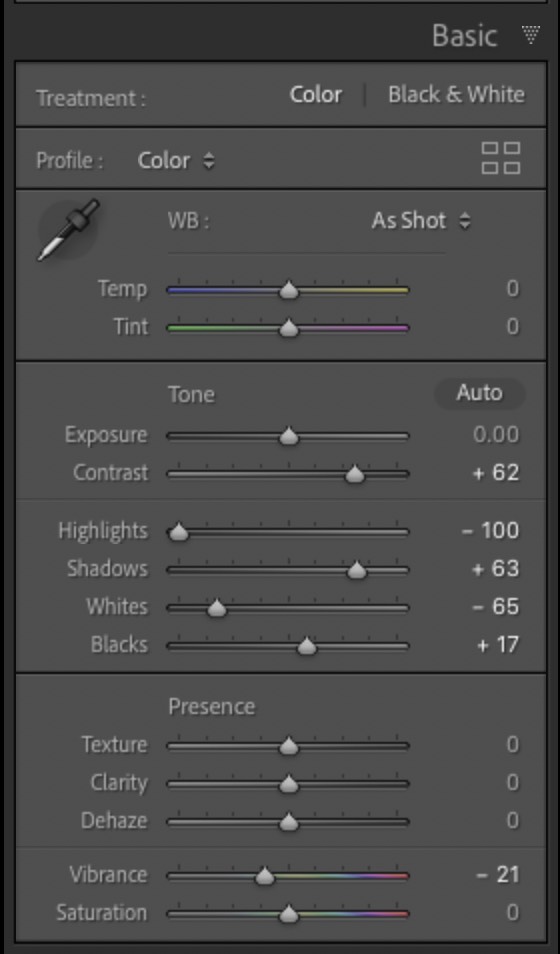
Above: here’s the Basic panel after clicking that preset above.
Creative Profiles
These are also “looks” you can apply to your photo, but (and this is the big difference) it applies this look to your image WITHOUT moving any sliders whatsoever. Your sliders are all still set at zero. I like to think of these Creative profiles being applied “before” the sliders. Moving the sliders doesn’t mess up what you applied with your Creative Profile — they are completely separate edits you’re apply on top of what you applied when you clicked on a profile. NOTE: You can find the Profile Browser at the top right of the Basic panel — click the icon with four little rectangles.

Above: When you click a Creative Profile (as seen here), it applies the look pre-sliders.

Above: Here’s the Basic panel after applying a Creative Profile (notice all of the sliders are still set to zero).
CREATIVE PROFILE BONUS: You have a control slider
When you choose a Creative Profile, an Amount slider appears so you can apply more of the look or less of it. Nice bonus feature.
Hope you found that helpful!
I’m buried right now with getting ready for the Photoshop World Conference, so I’ve been a little under the radar, but I’ll be popping back in here and there, so I hope I’ll catch you here or over on social. Have a great Monday everyday!
-Scott
The post The Difference Between Lightroom Presets and Creative Profiles appeared first on Lightroom Killer Tips.
Continue reading...
Presets
You use presets (generally) to have a certain look applied to your photo (They’re found in the Presets panel in the Develop module). When you click on a preset, it moves some of Lightroom’s sliders for you. If you look in the Basic panel, most presets you click on will have moved one, two or perhaps even all these sliders for you, creating a particular look. It can also move sliders in any other panels as well. If you now move any of the sliders the preset moved for you, it will change the look you just applied. So, in short: presets move your sliders for you to a “preset” location.

Above: Clicking in a Preset (as shown here) moves your sliders for you (as seen below).
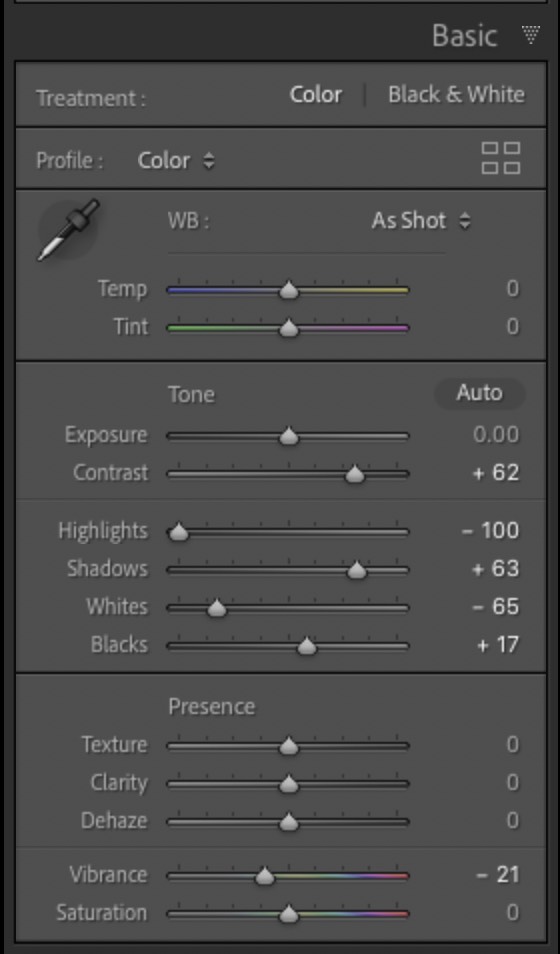
Above: here’s the Basic panel after clicking that preset above.
Creative Profiles
These are also “looks” you can apply to your photo, but (and this is the big difference) it applies this look to your image WITHOUT moving any sliders whatsoever. Your sliders are all still set at zero. I like to think of these Creative profiles being applied “before” the sliders. Moving the sliders doesn’t mess up what you applied with your Creative Profile — they are completely separate edits you’re apply on top of what you applied when you clicked on a profile. NOTE: You can find the Profile Browser at the top right of the Basic panel — click the icon with four little rectangles.

Above: When you click a Creative Profile (as seen here), it applies the look pre-sliders.

Above: Here’s the Basic panel after applying a Creative Profile (notice all of the sliders are still set to zero).
CREATIVE PROFILE BONUS: You have a control slider
When you choose a Creative Profile, an Amount slider appears so you can apply more of the look or less of it. Nice bonus feature.
Hope you found that helpful!
I’m buried right now with getting ready for the Photoshop World Conference, so I’ve been a little under the radar, but I’ll be popping back in here and there, so I hope I’ll catch you here or over on social. Have a great Monday everyday!
-Scott
The post The Difference Between Lightroom Presets and Creative Profiles appeared first on Lightroom Killer Tips.
Continue reading...