With the latest update across the Lr/ACR apps one of the most useful for creating masks may be the ability to select “objects” using the power of AI and your ability to draw a selection around said object. With so many great ways to make selections, like Sky, Subject, Background, People, Color, Luminance, and Depth, where does objects fit in? Well, I would say when none of the above get the job done as well.
Here’s an example of a photo shot on an iPhone in Portrait mode so that a depth map is included. Using the depth map I can get close to just selecting the chickadee, but not quite.
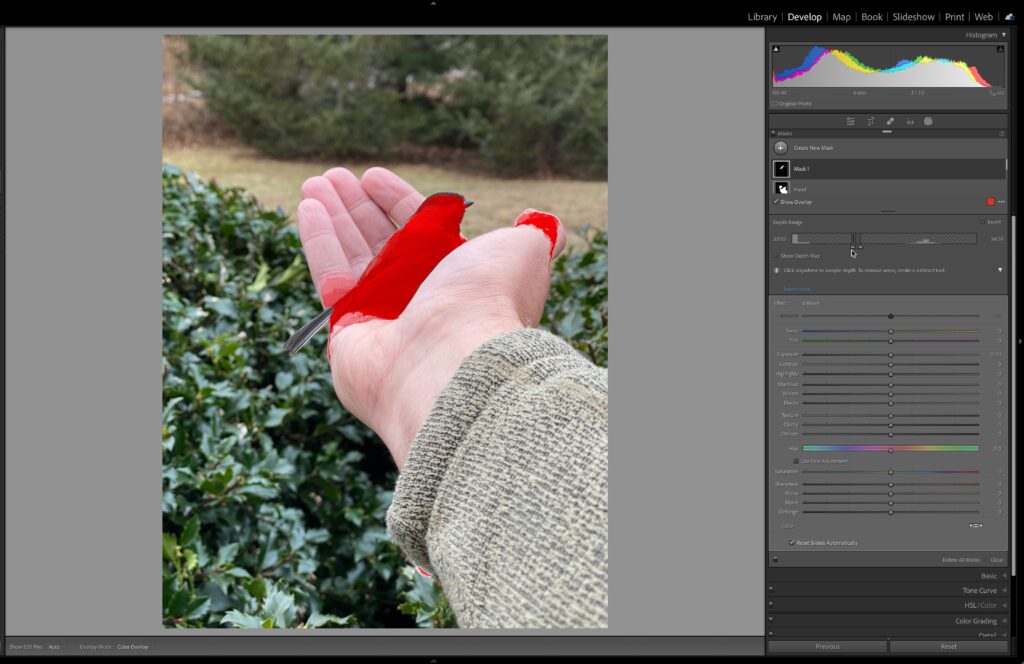
Using Select Subject, I can select my entire arm and the bird, but not just the bird itself.
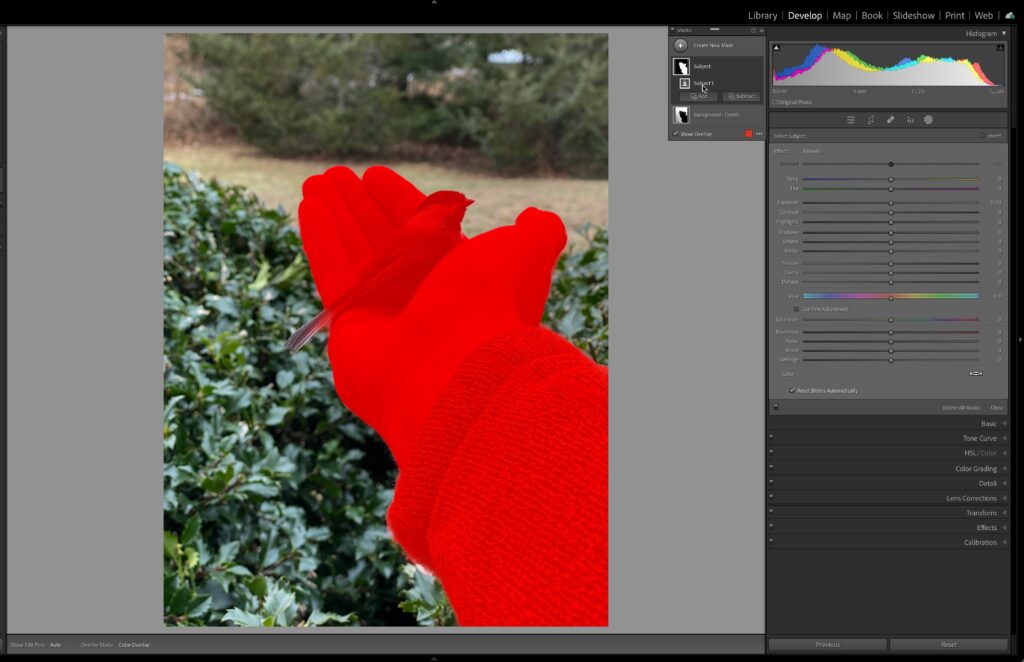
Because the bird is black and white and gray, I can’t really use Color or Luminance to narrow in on just the bird. I could try to use the Brush tool to brush over the bird, and prior to the latest update, that might be the best option. But if I am going to paint, then let the power of AI help ensure I get just the object I want to select. I’ll create a new mask and choose Object.
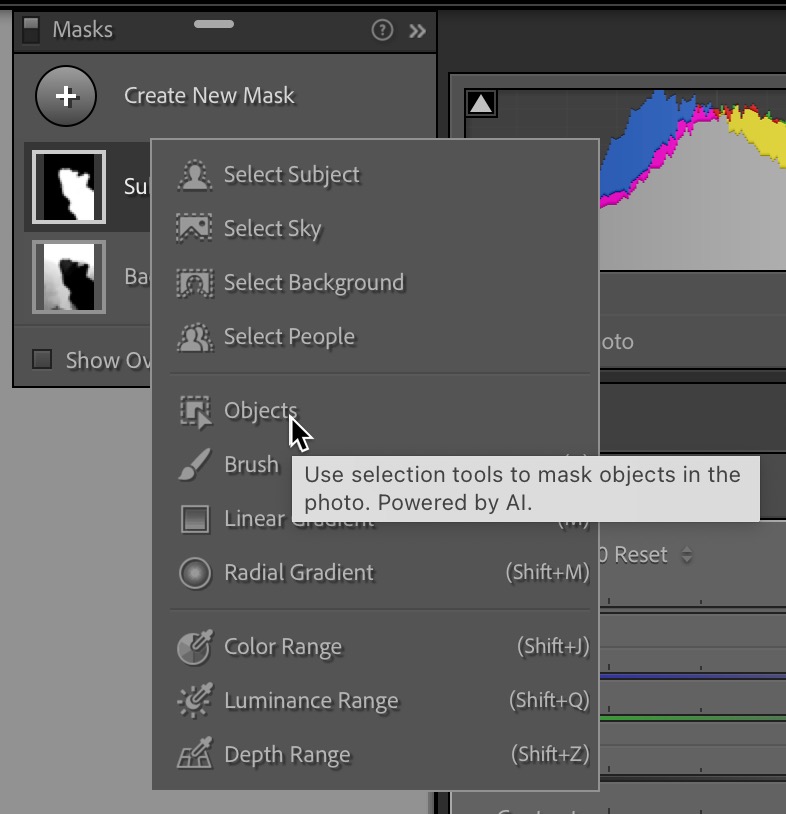
Then I can choose to either paint over the object with a brush or draw a selection rectangle over the object. For this example, I thought the brush gave me a better result.
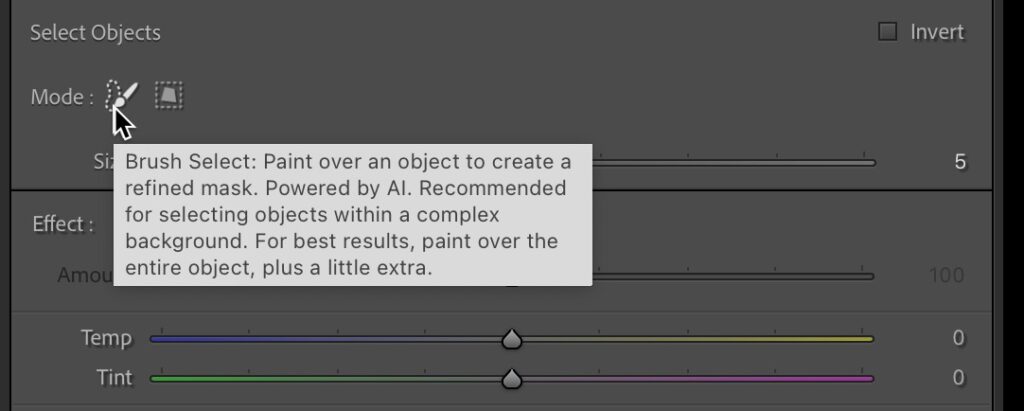
Then, set the size of the brush and paint over the object (plus a little extra), and let the AI do the rest.

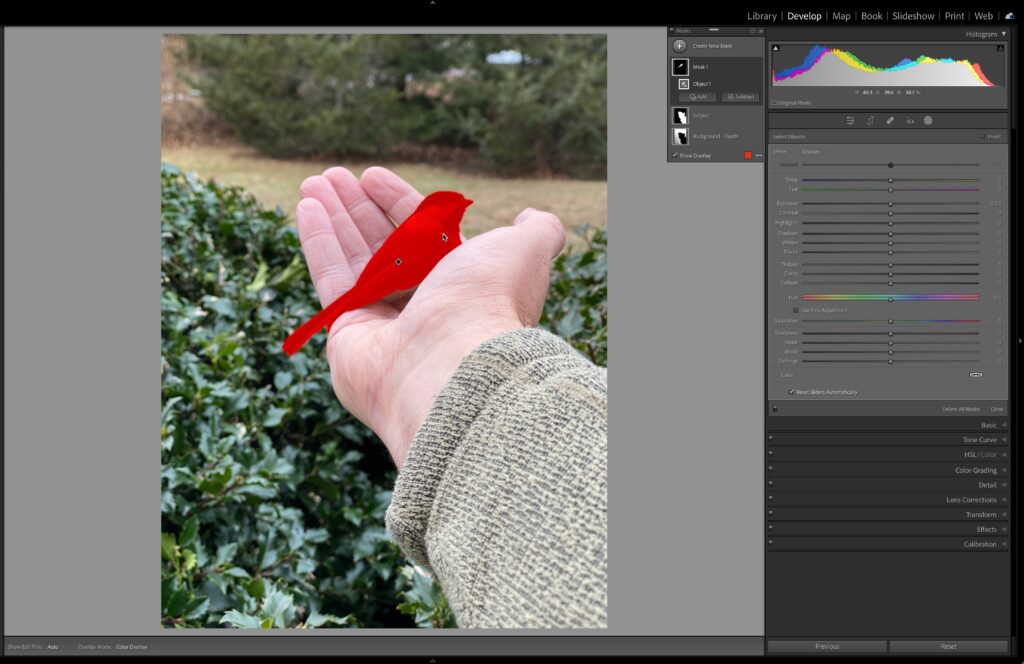
Thanks, Sensei! So far, using Depth, Select Subject, and Select Object I’m able to select different regions of the photo to adjust independently. Now that I have this Object selected, I can use the Duplicate and Invert option to create a new mask group with the intention of intersecting with Select Subject to have just my arm selected without including the bird!
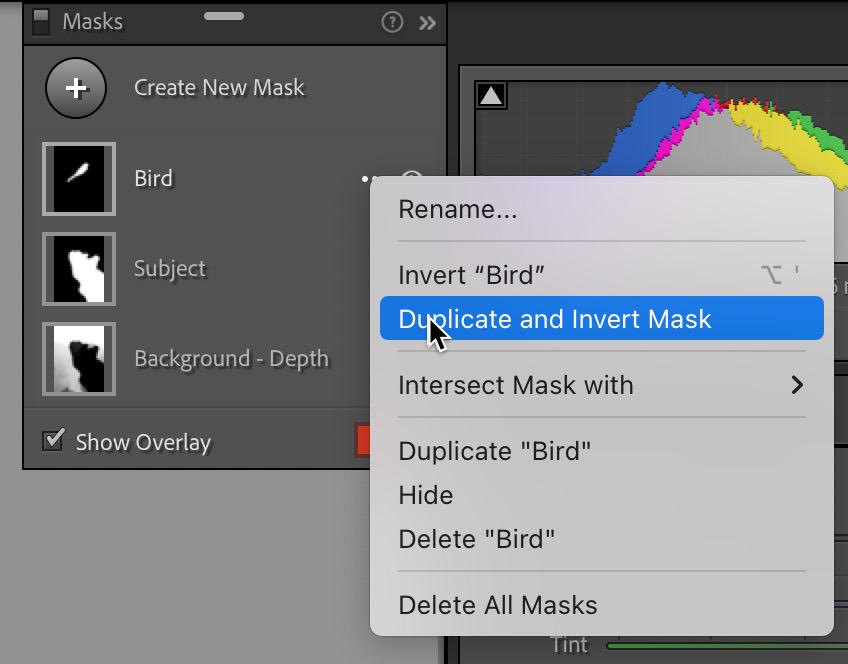
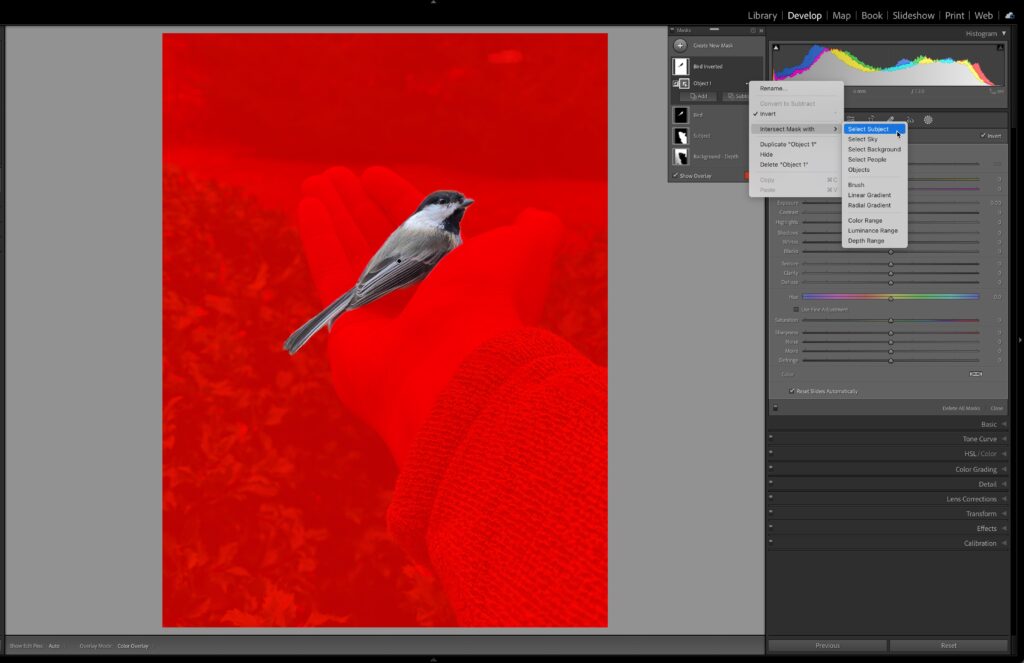
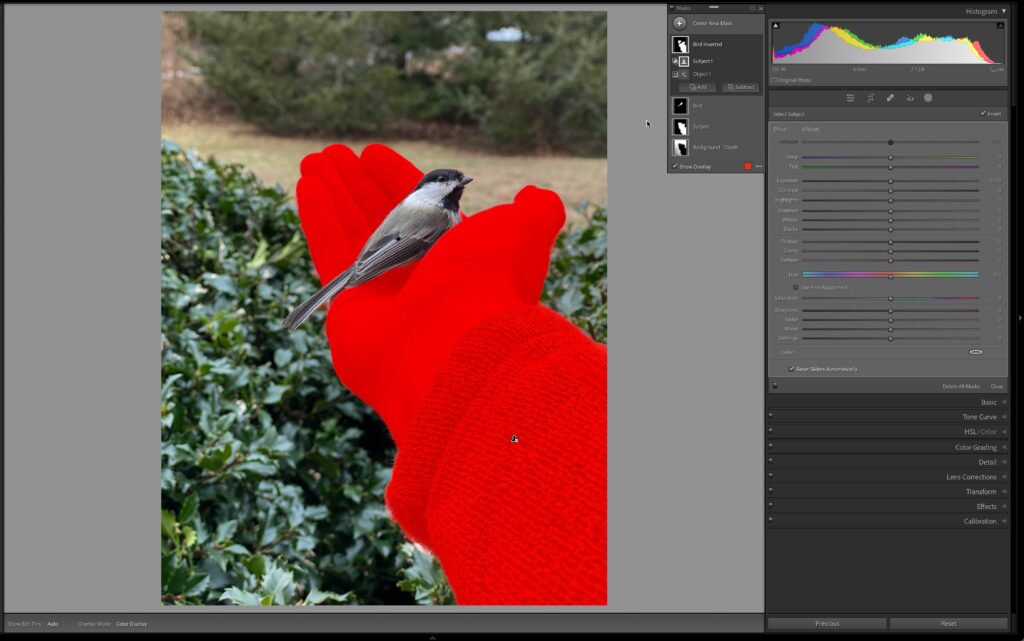
That worked because I knew Select Subject included my entire arm and the bird. Since I had a mask for the bird I could duplicate that mask group, then invert the mask to include everything in the photo except the bird, then using the Intersect function to create a mask that is the intersection of the entire photo AND the results of Select Subject MINUS the bird (object). In other words, always think about how one mask can work with other masking tools to create more complex masks that wouldn’t have otherwise been possible.
In the end I can even use the new Content-Aware Remove to remove the distracting highlight at the top of the photo and end up with a subtly better image than I started out with.
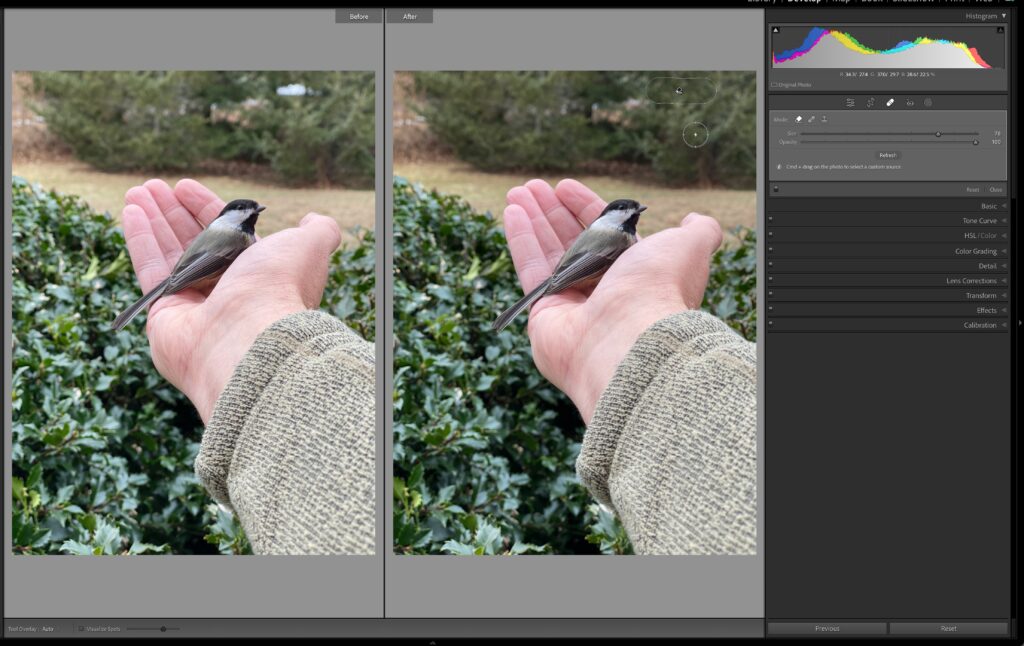
The post Select Objects appeared first on Lightroom Killer Tips.
Continue reading...
Here’s an example of a photo shot on an iPhone in Portrait mode so that a depth map is included. Using the depth map I can get close to just selecting the chickadee, but not quite.
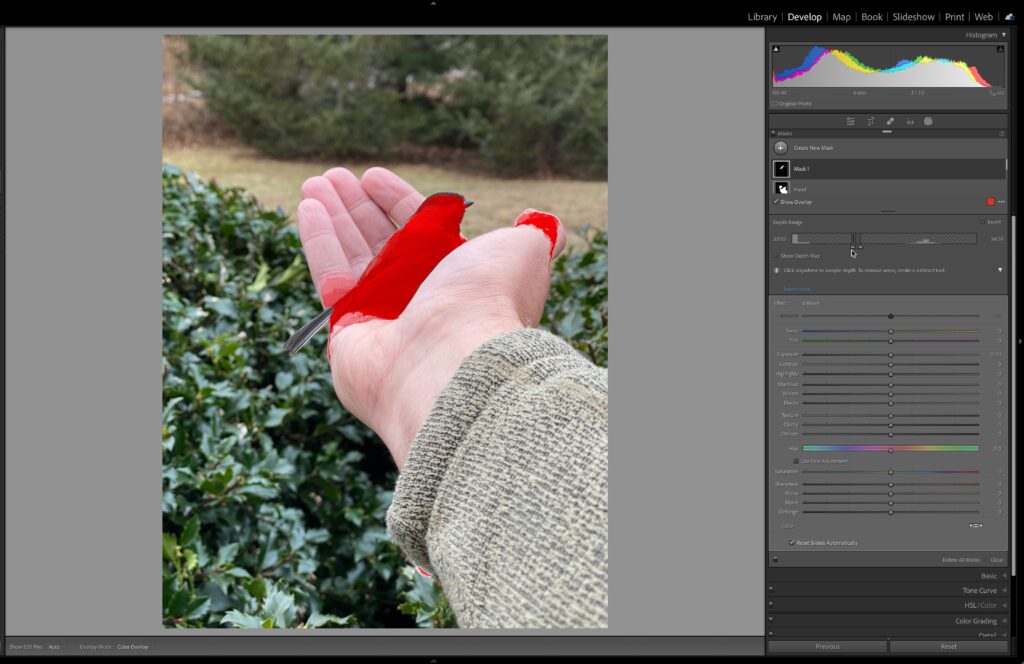
Using Select Subject, I can select my entire arm and the bird, but not just the bird itself.
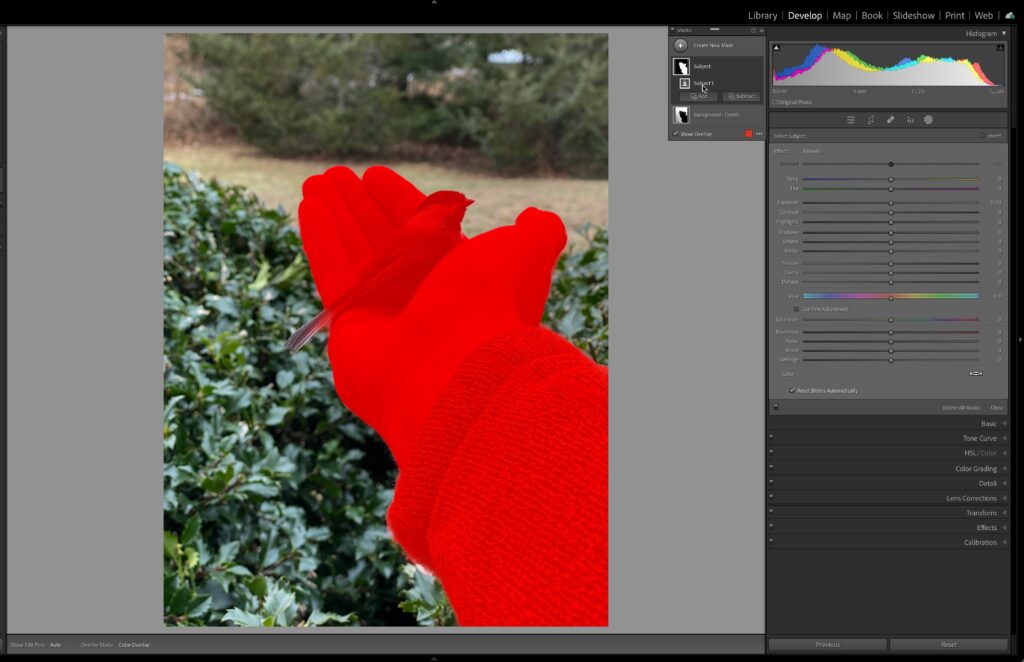
Because the bird is black and white and gray, I can’t really use Color or Luminance to narrow in on just the bird. I could try to use the Brush tool to brush over the bird, and prior to the latest update, that might be the best option. But if I am going to paint, then let the power of AI help ensure I get just the object I want to select. I’ll create a new mask and choose Object.
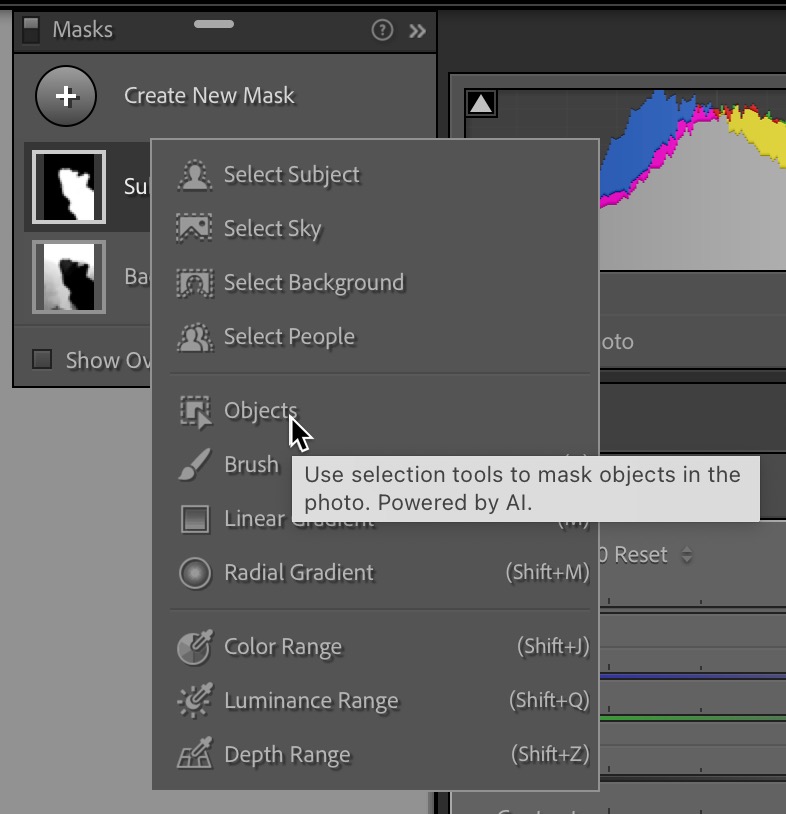
Then I can choose to either paint over the object with a brush or draw a selection rectangle over the object. For this example, I thought the brush gave me a better result.
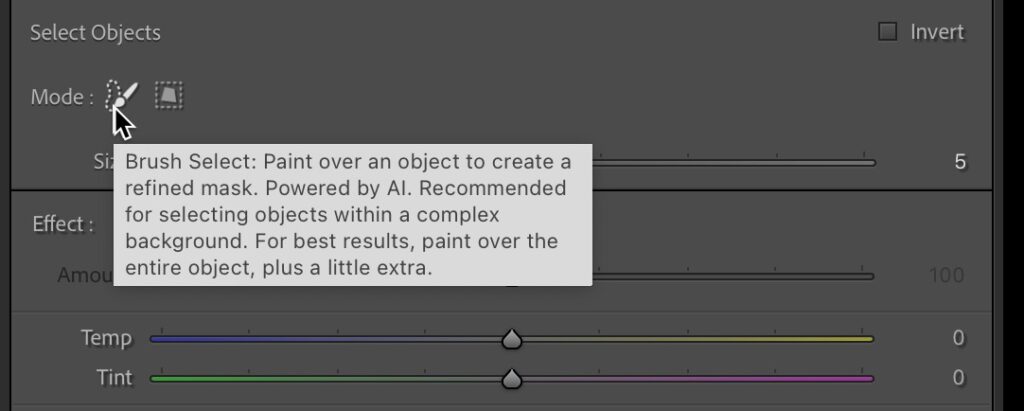
Then, set the size of the brush and paint over the object (plus a little extra), and let the AI do the rest.

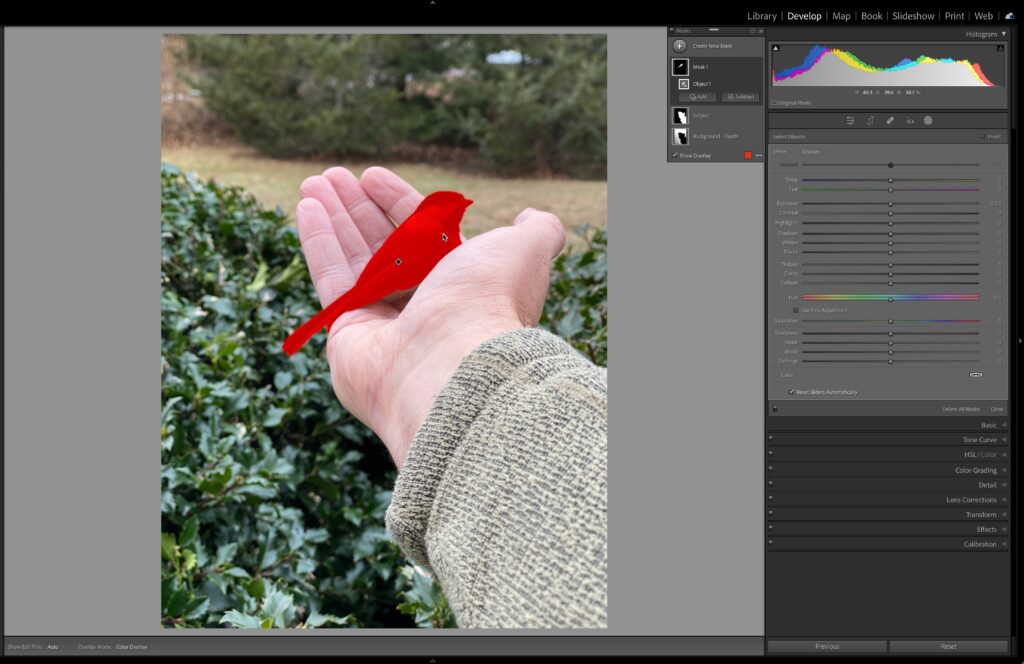
Thanks, Sensei! So far, using Depth, Select Subject, and Select Object I’m able to select different regions of the photo to adjust independently. Now that I have this Object selected, I can use the Duplicate and Invert option to create a new mask group with the intention of intersecting with Select Subject to have just my arm selected without including the bird!
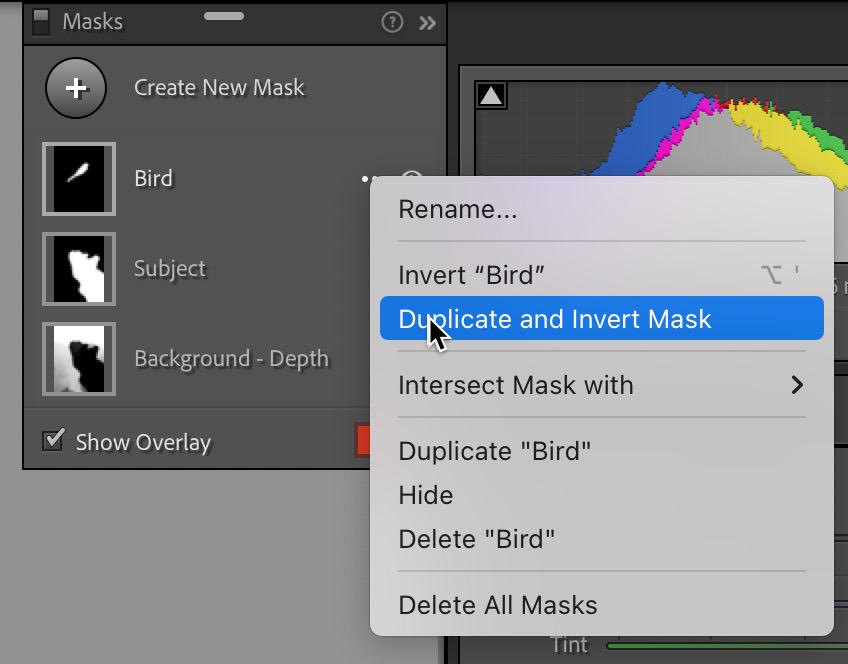
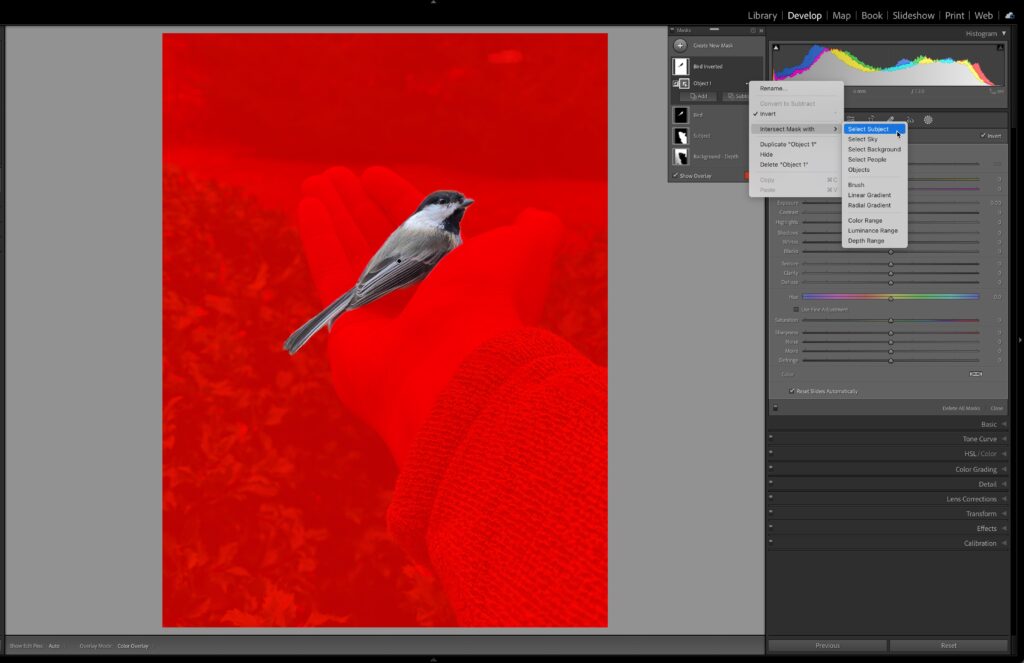
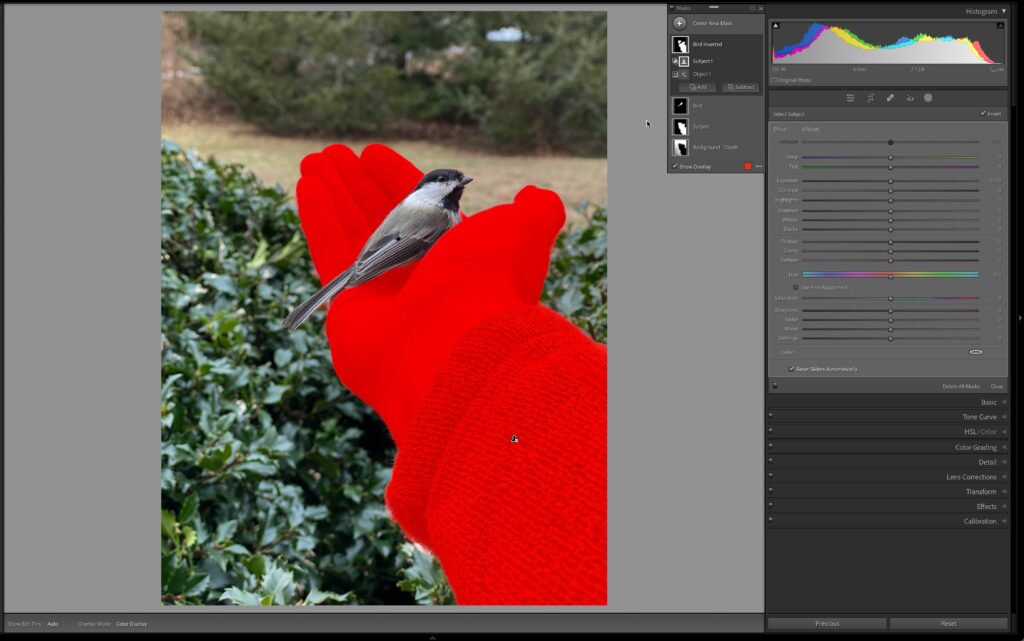
That worked because I knew Select Subject included my entire arm and the bird. Since I had a mask for the bird I could duplicate that mask group, then invert the mask to include everything in the photo except the bird, then using the Intersect function to create a mask that is the intersection of the entire photo AND the results of Select Subject MINUS the bird (object). In other words, always think about how one mask can work with other masking tools to create more complex masks that wouldn’t have otherwise been possible.
In the end I can even use the new Content-Aware Remove to remove the distracting highlight at the top of the photo and end up with a subtly better image than I started out with.
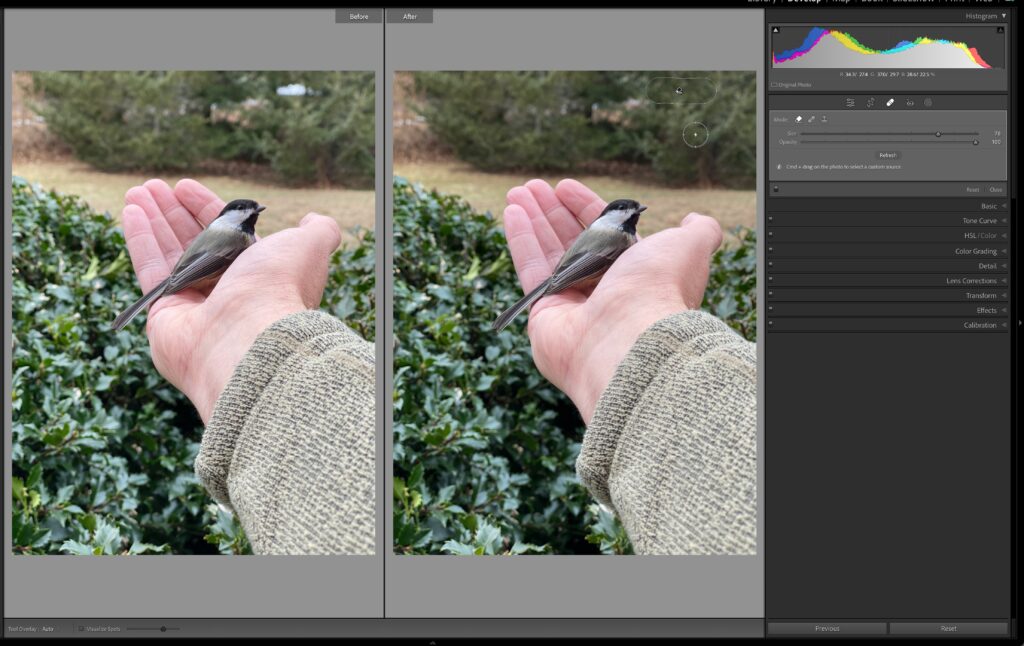
The post Select Objects appeared first on Lightroom Killer Tips.
Continue reading...