OK, try to post my comments on Huey again, as it did not work a few days ago....
Dear Huey Users,
first of all sorry for my very very late reply but I saw this forum the first time. I read all the postings on the Huey calibration device and would like to take the chance and post some comments on this. I am application specialist (located in Germany) and working for the support team of GretagMacbeth. I picked up some issues discussed previously and would like to comment them:
1) Yellowish cast after calibration:
this is something, that will be experienced very often from users (including me), who calibrate a display the first time from its native color temperature (something between 7000 - 9000K, which looks very bluish) to a lower temperaure like 6500 or 5000K (which looks warmer, yellowish). The human eye would need some minutes to adopt to the new white point until it accepts it as 'neutral' white. Additionally some Laptops may have a low native luminance. Calibrating these laptops to a lower color temperature decreases the luminance again, which still increases the appearance of a muddy cast (for the first minutes).
To reduce the yellow cast to a minimum the color setting 'Cool, High Contrast' would be the best option. To have this option available, please make sure you are using the latest version of the Huey software - version 1.0.3. It can be downloaded for free on
http://www.gretagmacbeth.com.
2) Different monitors look still different after calibration
Beside a same color temperature and gamma, the displays would need to be calibrated to a same Luminance value. This is not supported by the Huey solution as this would be a feature for high-end environments (please see below the descripion of target market for Huey). So to calibrate a bigger monitor pool to the same appearance, a more specialised solution like Spyder or our Eye-One Display would be needed.
3) Better colors before or after calibration?
This is a question, which will be asked very often... How do I now, whether my colors would be better now after calibration? As you probably know, the colors on the monitor can shift by time very strange. One important advantage of Huey is, that you can calibrate your monitor (back) to stable, reliable color every time. So you have 'better' (stable) color over time. Another issue is, that different industry areas use different color viewing conditions (e.g. Photograpy 6500 0r 5500K, printing 5000K and so on). Huey allows you to adjust your display according to these popular standards, so you have 'better' (closer) colors to these standards. And finally you will also have ab overall objectively better color quality according to more neutral grays, smoother, better distributed gradations, details and so on.
And please not also, that Huey creates an ICC monitor profile and sets it as current system profile. ICC compliant applications like from Adobe use this system profile to display incoming colors correctly. So an image will be temporarily converted from its embedded or assigned ICC source profile to your individual monitor profile to get best possible true colors according to the original image colors.
4) Value proposition and target market of Huey
Of course I do not want to make product marketing at this forum but I think it is important to understand the intention of Huey correctly to judge, what can be expected from Huey.
Huey was designed as an 'Entry Level' solution, which allows novices on color management to optimize the colors on the monitor according to popular industry recommendations and different use cases. This should be done in a very view simple steps without any investigations on on color management and monitor calibration. The complete calibration will be done via gamma curves in the graphic card, no bothering hardware adjustments are needed. So the Huey solution cannot be compared to the possibility and resulting quality of High-End colorimeter solutions.
The big advantages of Huey are:
- reliable and repeatable color on the monitor for home
users, photo enthusiasts, gamers, surfers, etc.
- better overall color quality (gradation, details primaries...)
- more close colors between monitores and printers
- A very attractive price
OK, hope, this comments will help. And if you have any issues with the Huey, please do not hesitate to contact our support team. Please refer to
http://www.gretagmacbeth.com/helpcenter. On this side helpful FAQ to Huey can be found and e-mails to the support team can be posted.
Best regards,
Liane May
GretagMacbeth