hi all,
i recently got a batch if slides scanned, but the results didnt turn out to be what i expected. The colors look dull, often kinda dark and there isnt that bright, colors jumping out at you kinda feeling as when i'm viewing them through a light box.
For example:

Is there anything i can do in photoshop, or while scanning, to get the smae image i see through a light box?
Thanx,
Al
i recently got a batch if slides scanned, but the results didnt turn out to be what i expected. The colors look dull, often kinda dark and there isnt that bright, colors jumping out at you kinda feeling as when i'm viewing them through a light box.
For example:

Is there anything i can do in photoshop, or while scanning, to get the smae image i see through a light box?
Thanx,
Al