RSSNewsFeeder
Member
I suppose this could also be called my using Lightroom to import photos into Lightroom Classic workflow, but that was too long for the title. A few years ago, I mounted a trail camera in the woods behind my house at what appeared to be a bit of a wildlife crossroads. It is just a few minutes’ walk from my backdoor, but we’ve enjoyed glimpses of black bear, white tailed deer, bobcat, coyotes, foxes, and many other critters. It also serves as a good excuse to go take a walk in the woods to check the camera and see who passed by recently.

It is a simple and inexpensive trail camera (one of the many cheap ones you can find online) that uses a single SD card and operates 24/7 in all weather. My workflow is to grab my iPhone, a Lightning to SD Card reader dongle, and walk out to the camera. I’ve found it easiest to do the import out by the camera as opposed to walking out to grab the memory card, bringing it back to my computer, then taking the card back out again.

Once there, I can pop out the card, plug it into the SD reader attached to my phone, and then import the files using the Apple Photos app. Wait, isn’t this a post about Lightroom Killer Tips? Well, the problem is that the Lightroom (Lr) app won’t import videos from an SD card on iOS (as it does on Android). Don’t ask me why, but it is a known issue for years now. So, the simplest solution I’ve found is to just import all files into the Photos app, then bring them into Lr. I configured one album in Lr to Auto Add from Camera Roll, so any video, photo, or screenshot that hits my device’s Camera Roll is automatically brought into Lr. I just have to open Lr after the import to my device is done to trigger the import.

As I walk back to the house, I can leave Lr open and allow the files to start uploading to the cloud. All photos and videos I import into Lr end up back in Lightroom Classic via syncing, so I just need to leave Lr open long enough for all the files to finish uploading.
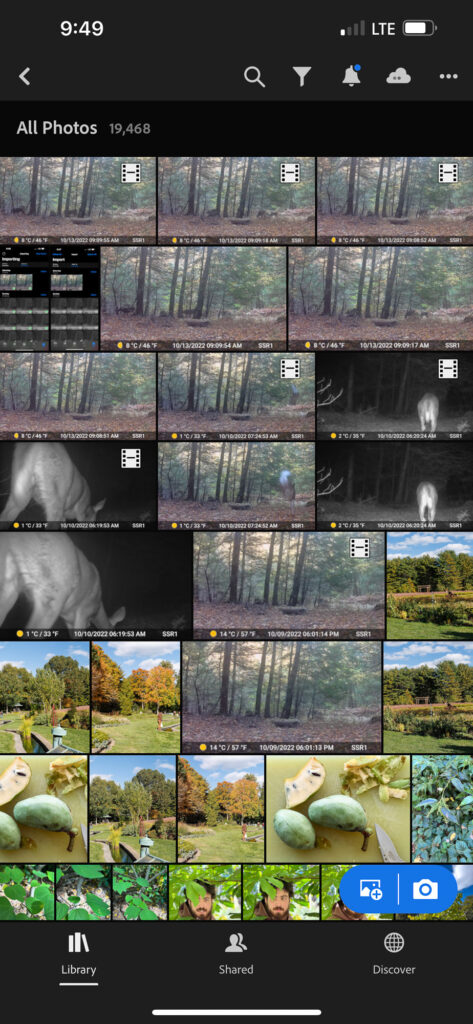
As they download into Lightroom Classic they are placed in date-based folders using the capture date of each photo/video. Normally, as I’ve written about before, I keep the date and rename the folder adding in some meaningful context for its contents. However, for my trail cam photos I just move them all into a single folder for the year. I find it more interesting to see them all together in one place.

This involves selecting the downloaded files in their assorted folders and drag/dropping them into the one folder for all trail cam photos that year. Then I delete any leftover empty folders.
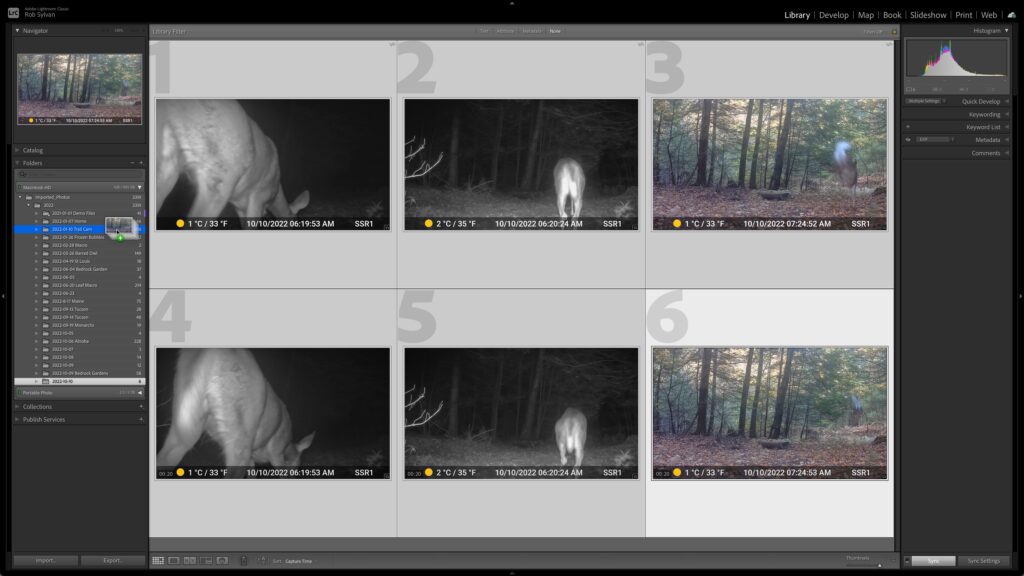
That’s the same basic workflow I use to import photos from my camera when on the road using Lr as a front end to Lightroom Classic.
The post My Trail Cam Workflow appeared first on Lightroom Killer Tips.
Continue reading...

It is a simple and inexpensive trail camera (one of the many cheap ones you can find online) that uses a single SD card and operates 24/7 in all weather. My workflow is to grab my iPhone, a Lightning to SD Card reader dongle, and walk out to the camera. I’ve found it easiest to do the import out by the camera as opposed to walking out to grab the memory card, bringing it back to my computer, then taking the card back out again.

Once there, I can pop out the card, plug it into the SD reader attached to my phone, and then import the files using the Apple Photos app. Wait, isn’t this a post about Lightroom Killer Tips? Well, the problem is that the Lightroom (Lr) app won’t import videos from an SD card on iOS (as it does on Android). Don’t ask me why, but it is a known issue for years now. So, the simplest solution I’ve found is to just import all files into the Photos app, then bring them into Lr. I configured one album in Lr to Auto Add from Camera Roll, so any video, photo, or screenshot that hits my device’s Camera Roll is automatically brought into Lr. I just have to open Lr after the import to my device is done to trigger the import.

As I walk back to the house, I can leave Lr open and allow the files to start uploading to the cloud. All photos and videos I import into Lr end up back in Lightroom Classic via syncing, so I just need to leave Lr open long enough for all the files to finish uploading.
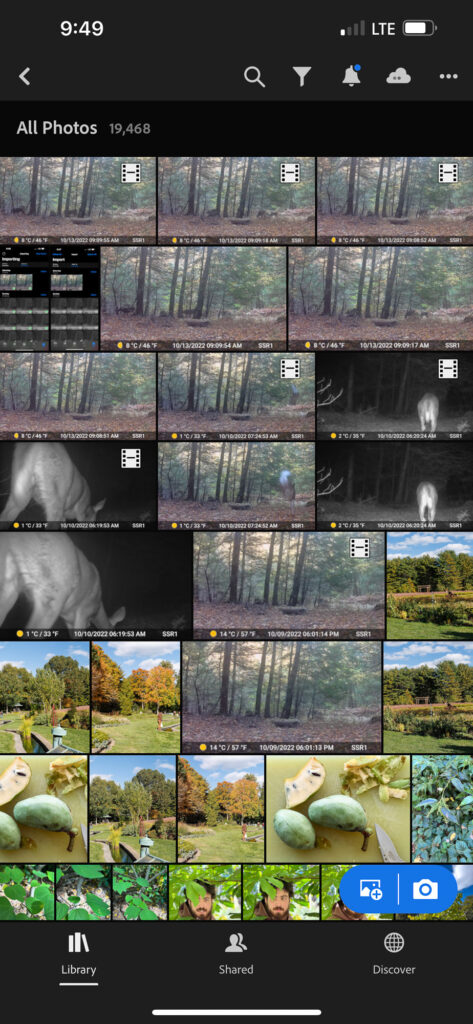
As they download into Lightroom Classic they are placed in date-based folders using the capture date of each photo/video. Normally, as I’ve written about before, I keep the date and rename the folder adding in some meaningful context for its contents. However, for my trail cam photos I just move them all into a single folder for the year. I find it more interesting to see them all together in one place.

This involves selecting the downloaded files in their assorted folders and drag/dropping them into the one folder for all trail cam photos that year. Then I delete any leftover empty folders.
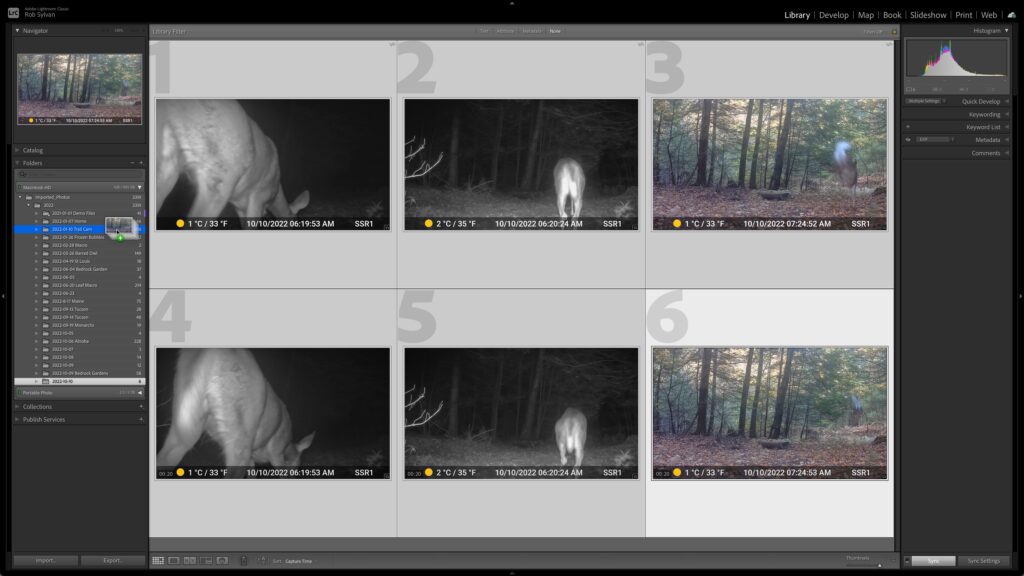
That’s the same basic workflow I use to import photos from my camera when on the road using Lr as a front end to Lightroom Classic.
The post My Trail Cam Workflow appeared first on Lightroom Killer Tips.
Continue reading...
