RSSNewsFeeder
Member
Hi gang, and it’s a glorious Monday (and I’m on my way to Zurich, Switzerland this afternoon with my brother Jeffrey – a Christmas gift from my awesome wife).
Just a quickie today, but it’s kinda important — especially if you’re working on a laptop or a desktop computer where you’re constantly running out of free space.
I am officially declaring today ‘Dump Your Outdated Catalog Backups” Monday!
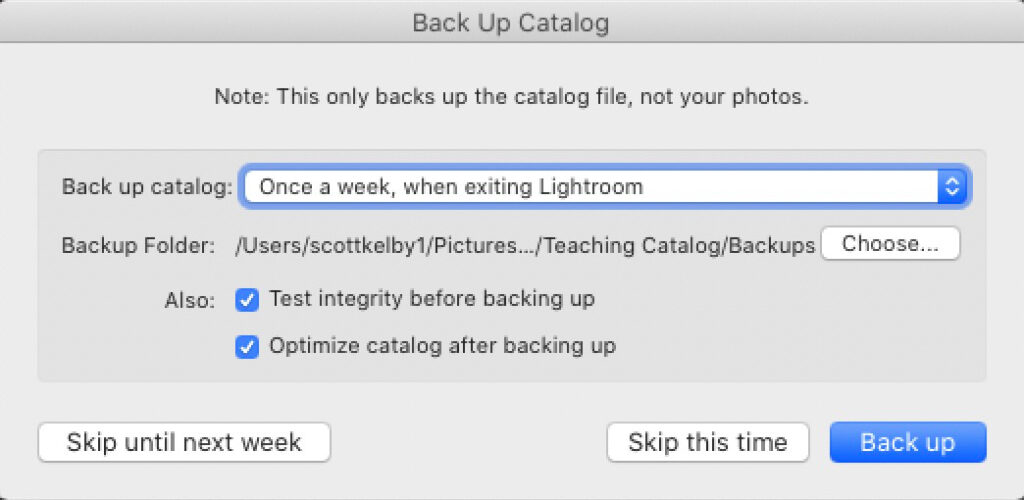
You see that dialog above — the one that appears when you quit Lightroom Classic, asking you if you want to make a backup copy of your catalog? Each time you see it, it asks you to make a COPY of your entire catalog. Each time you hit that ‘Back up’ it makes yet another backup copy. Sure, it compresses that backup quite a bit, but still…those backups can get really big in file size, but worse yet, after a couple of weeks, they’re so outdated that those older ones become useless anyway.
So, go see how many backups you have (you really only need one or two very recent ones).
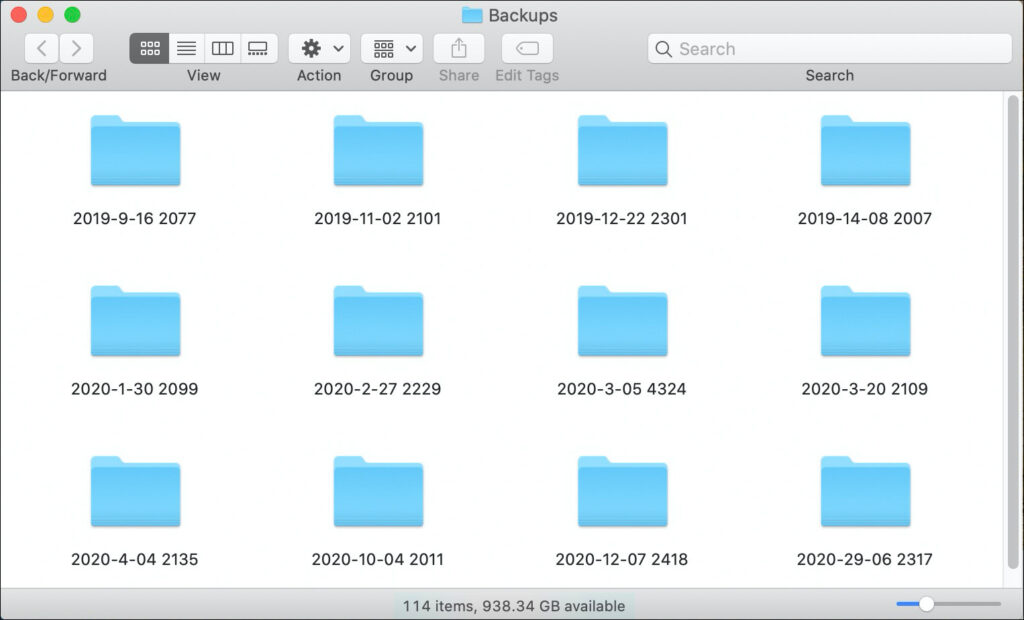
Look inside your Lightroom folder (the one where your catalog(s) are stored (mine was inside my Pictures folder on my Mac), and look for a folder named ‘Backups” and inside that folder, see if you don’t have a whole bunch of backups that are way out of date (as seen above), just eating up hard drive space for no reason.
If you don’t see a folder named ‘Backups’ that’s because you don’t have any backups (ack!) so if disaster strikes (your catalog gets corrupted), you will be starting over from scratch in Lightroom. For more on backing up your catalog, check out this article we did on backing up your catalog (why you should, and how to do it), hit this link.
I still had some old backups hanging around from 2019. If somehow my catalog got corrupted, I would want to use a backup from March of 2023 — not one from April of 2019, and so on, so those outdated backups are doing just one thing — eating up space. Now’s the time to pitch ’em, seeing as it’s ‘Dump Your Outdated Catalog Backups” Friday!
Hope at the very least it frees up some space for you, and if you looked in your Lightroom folder and didn’t even see a folder named ‘Backups’ maybe it made you go and hit that ‘Make Backup’ button so you at least have one on hand in case disaster strikes.
I Just Had A Spot Open Up For My Lisbon, Portugal Photo Workshop
The workshop has been sold out for a while now, but I just had somebody have to cancel, but you can grab their spot. It’s coming up one month from now (April 12-15, 2023).
Check out the short video below, and if you want to grab that last spot and join us in Lisbon, this is your chance – here’s the link: (NOTE: the button says Sold Out, but if you click the button, you’ll see there’s now one ticket available).
For more details on the workshop, visit scottkelbyworkshops.com – I hope to see you, with me, in Lisbon next month.
Here’s wishing you a great ‘Dump Your Outdated Catalog Backups” Monday.
-Scott
The post It’s ‘Dump Your Outdated Lightroom Backup Catalogs” Monday appeared first on Lightroom Killer Tips.
Continue reading...
Just a quickie today, but it’s kinda important — especially if you’re working on a laptop or a desktop computer where you’re constantly running out of free space.
I am officially declaring today ‘Dump Your Outdated Catalog Backups” Monday!
Simply put: Check to see if you’re accumulating a bunch of useless outdated backup catalogs, and throw the ones away you don’t need anymore to free up space
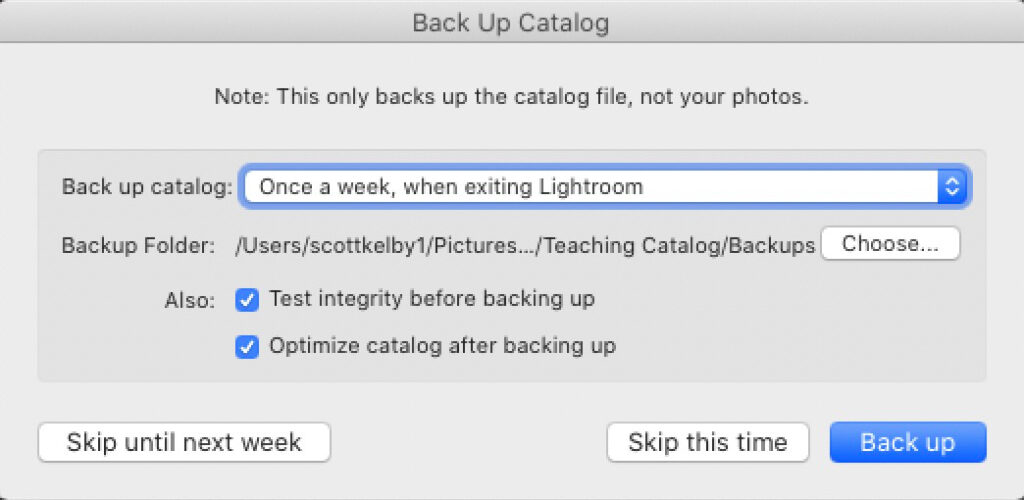
You see that dialog above — the one that appears when you quit Lightroom Classic, asking you if you want to make a backup copy of your catalog? Each time you see it, it asks you to make a COPY of your entire catalog. Each time you hit that ‘Back up’ it makes yet another backup copy. Sure, it compresses that backup quite a bit, but still…those backups can get really big in file size, but worse yet, after a couple of weeks, they’re so outdated that those older ones become useless anyway.
So, go see how many backups you have (you really only need one or two very recent ones).
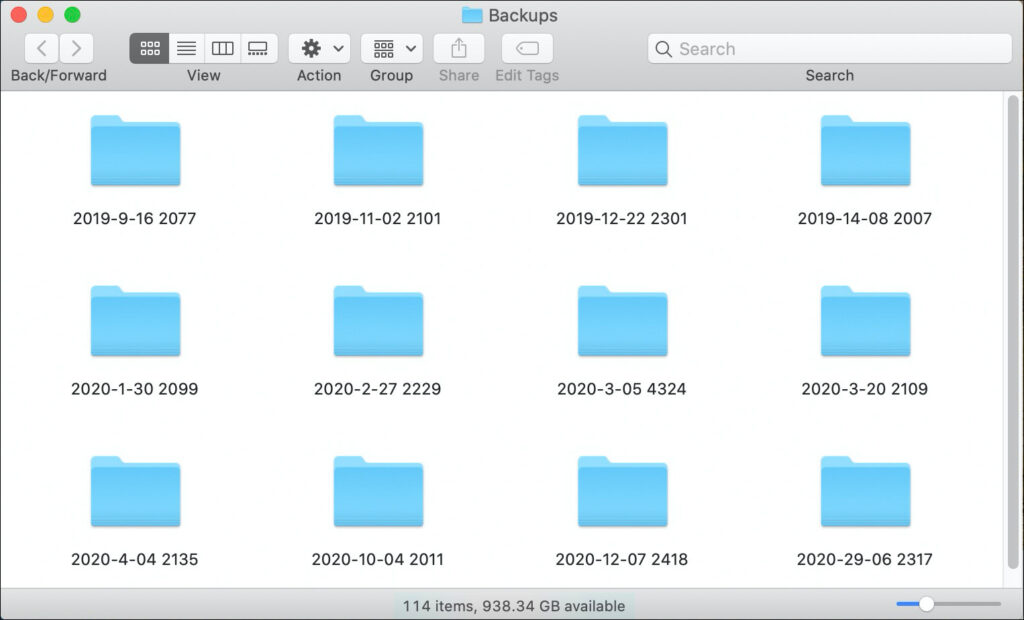
Look inside your Lightroom folder (the one where your catalog(s) are stored (mine was inside my Pictures folder on my Mac), and look for a folder named ‘Backups” and inside that folder, see if you don’t have a whole bunch of backups that are way out of date (as seen above), just eating up hard drive space for no reason.
If you don’t see a folder named ‘Backups’ that’s because you don’t have any backups (ack!) so if disaster strikes (your catalog gets corrupted), you will be starting over from scratch in Lightroom. For more on backing up your catalog, check out this article we did on backing up your catalog (why you should, and how to do it), hit this link.
I still had some old backups hanging around from 2019. If somehow my catalog got corrupted, I would want to use a backup from March of 2023 — not one from April of 2019, and so on, so those outdated backups are doing just one thing — eating up space. Now’s the time to pitch ’em, seeing as it’s ‘Dump Your Outdated Catalog Backups” Friday!
Hope at the very least it frees up some space for you, and if you looked in your Lightroom folder and didn’t even see a folder named ‘Backups’ maybe it made you go and hit that ‘Make Backup’ button so you at least have one on hand in case disaster strikes.
I Just Had A Spot Open Up For My Lisbon, Portugal Photo Workshop
The workshop has been sold out for a while now, but I just had somebody have to cancel, but you can grab their spot. It’s coming up one month from now (April 12-15, 2023).
Check out the short video below, and if you want to grab that last spot and join us in Lisbon, this is your chance – here’s the link: (NOTE: the button says Sold Out, but if you click the button, you’ll see there’s now one ticket available).
For more details on the workshop, visit scottkelbyworkshops.com – I hope to see you, with me, in Lisbon next month.
Here’s wishing you a great ‘Dump Your Outdated Catalog Backups” Monday.
-Scott
The post It’s ‘Dump Your Outdated Lightroom Backup Catalogs” Monday appeared first on Lightroom Killer Tips.
Continue reading...
